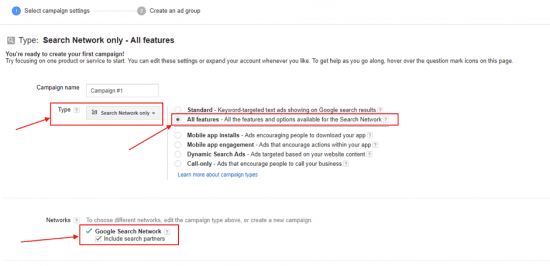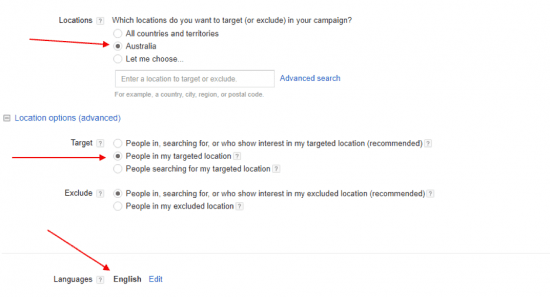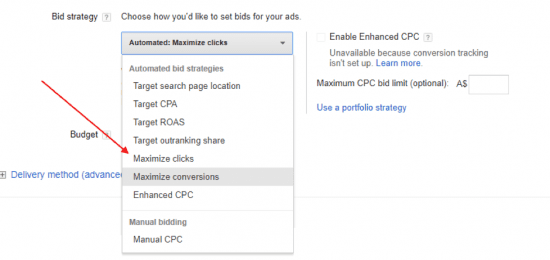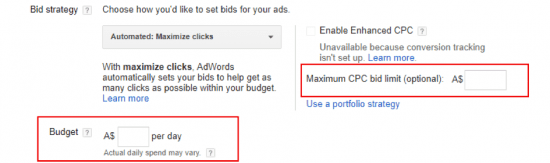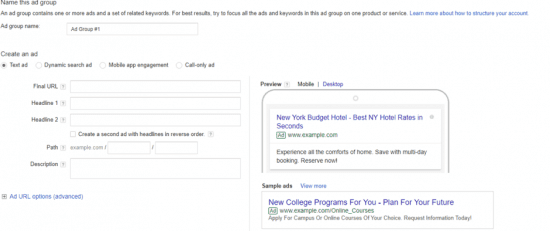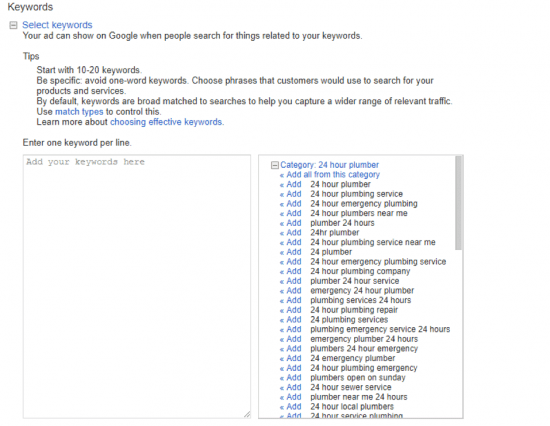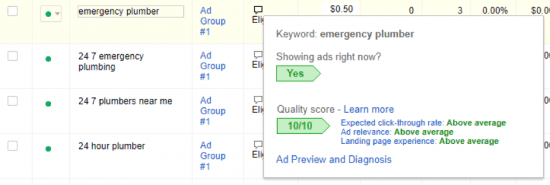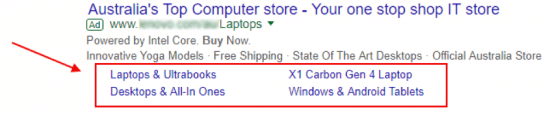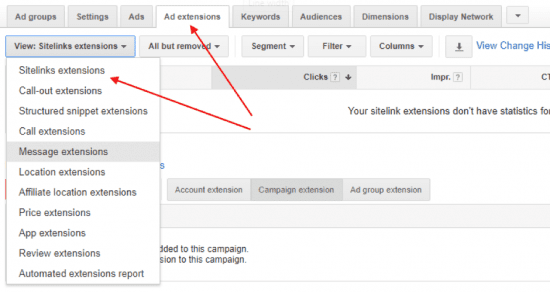Get your Adwords campaign in front of your competitors with a limited budget
As a website owner, you want to be successful online and get your website found on the internet. There are many ways to promote your website. One of them could be social media. You might also use search engine optimization (SEO) services, or you can simply set up a pay-per-click (PPC) campaign (also known as an AdWords campaign).
For many small businesses, an AdWords campaign can become expensive. For example, depending on the keywords used, some clicks to your ads might cost $7 each, and others only 20 cents each. If your PPC campaign is set up correctly and optimized, you might reduce your costs even more! That’s why it is essential to set up your campaign for the most effective results.
Setting up your account
To set up an AdWords account, you will need a Google account. All you need to do to get started is to go to the AdWords homepage and enter your email address and website URL. You will then set up your time zone and currency preference (the currency used to pay Google for your ads).
After following these steps, as a default, Google will suggest that you use ‘AdWords Express’ settings, which are designed for users with limited knowledge. For those users, Google will automatically manage their campaign. In a typical Adwords account, you choose and optimize your own phrases, set bid prices, and structure your account. This article focuses on such typical ‘AdWords’ accounts, as account owners usually get the most benefit and out bid their competitors.
Starting a campaign
Once you’ve logged in and set your preferences, you are ready to start your first campaign. Click on the “create your first campaign” button. You can run as many campaigns as you like if you want to target multiple keywords at a time or direct links to different areas of your site.
Your campaign type
By default, your campaign type will be “Search Network with Display Select“ - it means that your ads will run across Google’s search results and all display ads (including the ads of Google partners). The first thing you need to do is select the campaign type: “Search Network only”, and select “All features - All the features and options available for the Search Network”. Google’s search network tends to deliver the best value for money, especially with a limited budget.
You can also choose whether the ads will “include search partners", which is another option for search results in different search engines used by Google ads (see below).
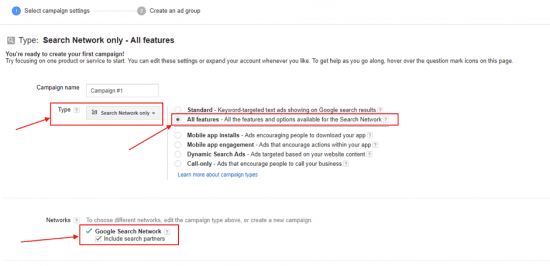
The best value for money will come from only showing ads on the results page, but this does not mean that advertising in other places will not get you a positive return on your investment.
It is also worth remembering that you only pay when someone actually visits your site. Every device on which a user makes a Google search (for example, a PC, laptop, tablet or smartphone) will display your ads, which is fantastic because people tend not to differentiate between devices when they shop online or look for services. Ads being shown on phones can be even better than computers if the goal is to get people to visit a bricks-and-mortar store.
Location
You will also need to set locations for your ad to be shown in. This is a great tool, as it allows you to confine your advertisements to areas that you actually service. If you sell products online and ship them all over Australia, you would set your ad to be shown all over Australia. If you are a Sydney lawyer, you would only target Sydney. In order to choose the targeting location, scroll down and select the appropriate country or city.
In order to avoid unwanted clicks on your ads (as you pay per click), you want to use more advanced settings, such as setting up your target audience as “People in my targeted location”. It means that if for example, you target law services in Australia, a person who is in India won’t see the ads as they will only display for people physically present in Australia.
It is also advisable to select the language of your target audience.
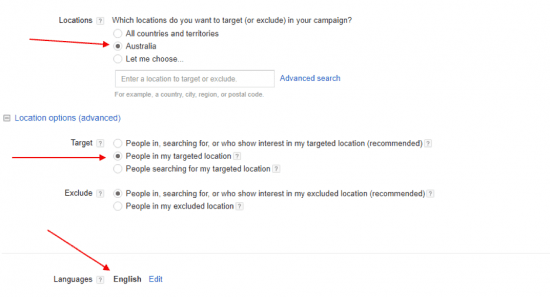
You can also exclude areas that you don’t want your ad shown in. If you are selling puffy jackets in Australia, for example, you might as well exclude Darwin, Cairns and other far-north towns where the temperature is never cold enough to need them! This will also reduce the number of unwanted clicks.
The location tool will also tell you how many users are in the areas that you are targeting and excluding so that you can decide if you’re going too big or too small. For example, if you decide that you only want to target the suburb of Manly in Sydney, you might realize that this area is too small for your particular offering, so it would be beneficial to expand it to include other northern Sydney areas.
Bid strategy
There are many bid strategy options. To get the biggest internet traffic at the lowest cost, it is advisable to select “Maximize clicks”, as shown below.
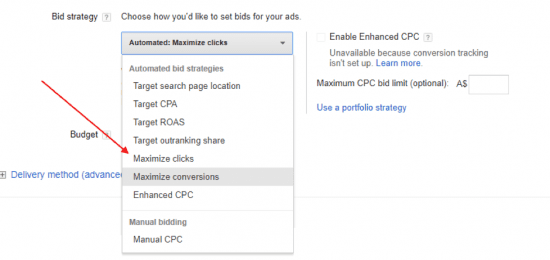
Setting a budget and costs per click
You also need to decide how much you are prepared to spend on clicks. You need to calculate the amount you can spend per day on ads, and how much you can pay per click. You might start with a small budget (for example, $10 per day) and set up a small cost per click (for example, 50 cents per click). You will be able to change your budget at any time.
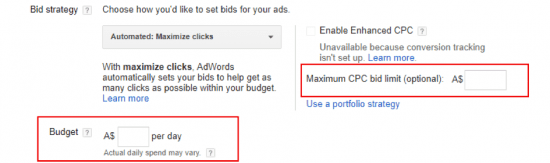
Once the budget you set for a specific period is utilized, Google will stop displaying your ad. So, if your ad is very effective and your daily budget is used up in a few hours, your ads won’t be shown for the rest of the day.
You should obviously only set a budget that is affordable for you. Of course, more clicks should generally result in more leads, so a higher budget should, in theory, lead to more sales for you - but the budget is a safety net in case something goes wrong, like your keywords being less effective than you hoped.
When setting your budget, you should also consider a number of sales traffic that you can realistically handle. For example, if you only have 20 of your product in stock, and 10% of your clicks normally results in a purchase, you don’t want more than 200 clicks anyway!
Creating an ad
The next step is creating an ad. Your ad should be creative with a catchy title and description. In the first line, you should include your landing page from your website (“Final URL”). Your headline should include your main keyword(s) and the description should include a “call-to-action”.
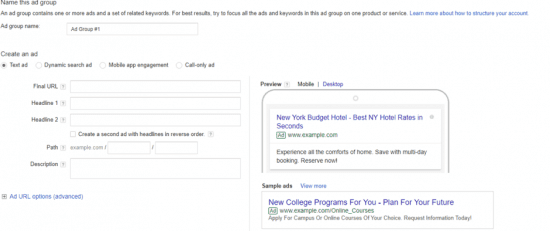
This is a very important step as people won’t click on boring or irrelevant ads.
Below is an example of a creative ad offering plumbing services in Sydney.

As you can see, the owner targets people seeking a plumber. The keywords “emergency plumbing” and “plumber” are used in the heading and in the description.
Choosing Keywords
Now you need to decide what your keywords will be. Unlike in SEO, you don’t need to pick highly specific keywords to get to the top of search rankings - your ad will already be there! You just need to pick terms that people will search frequently and that are related to your business.
For example, a plumber in Sydney might have “plumber 24 hours” or “emergency plumbers” as their keywords, or possibly “plumbing services” with the location set to only show the ad in Sydney. The more obviously-relevant your keywords are, the better for your AdWords campaign (although the most common keywords might mean you have to bid more to get your ad in a prime position).
Google may also provide suggestions on some of the keywords which are searched by prospects in your targeted location.
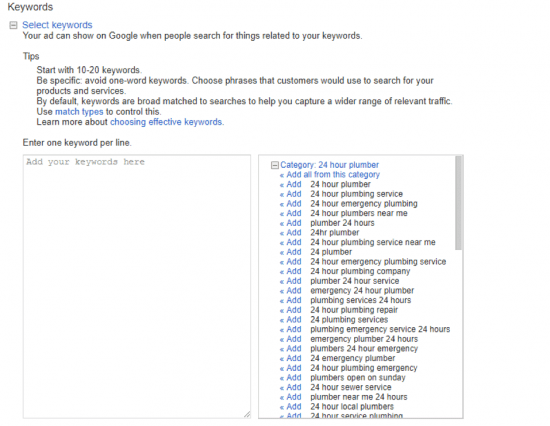
You need to make sure that your keywords are relevant to your product or services. Otherwise, people will click on the link (which you pay for), and then just decide your product or service isn’t what they’re looking for and move on. So, it is strongly suggested that you review all your keywords before adding them to your campaign.
You also need to make sure you have good landing pages to direct people to - there’s no point paying for clicks on your link if your website takes forever to load and everyone just moves on without buying anything!
Set up billing details
Once you add all the keywords, you should also set up your billing details. After completing your payment settings, your campaign is live! However, further work is required to optimise your campaign.
Maximum optimisation at the lowest bid costs
When multiple businesses want to use the same keywords and target the same locations, Google needs to decide which ones get the more desirable spots in its search results (that is, whose ads display higher than others) and how much they need to pay.
Google does it by its ‘algorithm’, which is a combination of relevant keywords, ads, bids and the quality of your landing page. The score will display next to your keyword and it could be between 1 and 10, out of 10 (where 10 is the maximum). The rule is simple: the higher the score is, the less you pay.
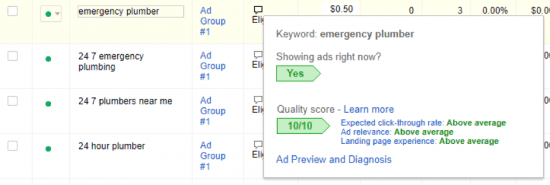
Google as a service is based on finding information and products for its users. Because of this, they will penalize your ad if it leads to an unrelated or poor quality website. That’s why it is important to have a minimum 7 out of 10 quality score.
You could be paying $10 per click for the keywords: “women’s jeans”, but if the link leads to men’s shorts, Google will stop showing the ad in a good spot. Similarly, if your website is not user-friendly and lots of people leave quickly (because it won’t load or is confusing), you will also be penalized.
The whole point of Google AdWords is to get your website onto the first page of Google search results without going through a long SEO process, so Google handily tells you the minimum bid it will take to get onto the first page for a particular keyword (obviously, it will cost more to get a better spot, and if someone bids more you could be forced out).
It’s also important to note that when you set a maximum bid, that doesn’t mean that you will have to pay it. If you have the highest bid, you will only pay slightly more than the next highest, bid per click.
Getting the highest score
As mentioned above, you need to focus on 3 things which have an impact on a user’s experience:
- Expected click-through rate - estimation of the rate at which ad viewers will click through from your ads to your landing pages.
- Ad relevance - your ad should be relevant to your keywords and product or services you advertise. It also should be ‘catchy’ and include your keywords.
- Landing page – the landing page is the page which people will see after clicking the ad. It should be also optimised for the user’s experience (relevant information, images, call-to action, etc).
Get more advanced with AdWords extensions
Many people just set up an ad, add keywords optimising the bid cost, and leave the campaign running. It is a big mistake!
People are more willing to look at your ads if your ad shows even more information than the ad description. For example, you should consider adding more ‘call to action’ words, more links to your pages, and even a phone number.
Adding site link extensions
Sitelinks are the additional links often displaying below the ad description. This is a good way to get more content displaying, so people can see more of the products or services you offer. Below is an example of a shop offering laptops online.
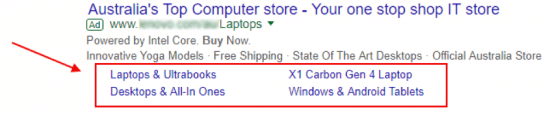
As you can see, the user will often appreciate having specific choices available among the laptops offered.
In order to set up site links, go to Campaign, click at “Ad extensions” (at the top menu) and chose “Sitelink extensions”, see below:
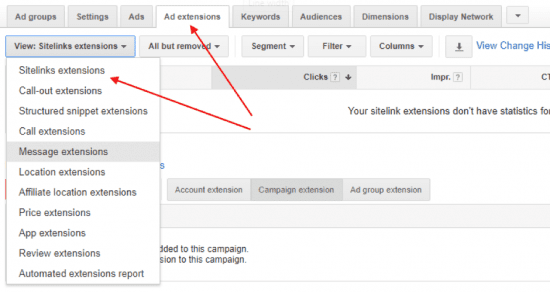
Adding call-out extensions
Callouts improve the text in your ads by promoting unique offers to people searching for your products or services. For example, if you are a plumber, you might add these call to action words: “Fast Arrival · 24/7 Emergency Plumbing · Licensed & Insured”.

In order to add this extension, select “Call-out extensions” (from the menu displayed in the image above). Call-out extensions are a great way to persuade a user to choose your services!
You might also add your phone number, so people can call you even before landing on your website. In order to add your phone number, choose the sitelink “Call extension”.
Other extensions
There are also other extensions which you might use for your ads. If you are a local business and you target your local area (for example, a pizza shop), you should add “Location extension”. This way, your ad will be on Google Maps as well.
It is also a good idea to add “Structured snippet” extensions, which enables you to point out specific aspects of your products or services.
Below is an example of an ad using: sitelinks, a call-to-action, a phone number, and structured snippet extensions.

Go experiment
That’s all you need to know to get started! As you use AdWords, you will get more of an idea about your click-though ratios and learn more about which keywords are best. You may then want to add more advanced features to your campaign planning. And the most important of all, you can compete with many big competitors which don’t follow these steps!
Thanks to Lucas Bikowski for sharing their advice and opinion in this post. Lucas is a PPC and SEO expert at
SEO Shark, a leading SEO company based in Sydney, Australia. He is also a
certified Google Partner. Lucas assists small and large businesses, in all industries, to boost their website rankings on search engines. You can follow him on
Twitter or connect on
LinkedIn.