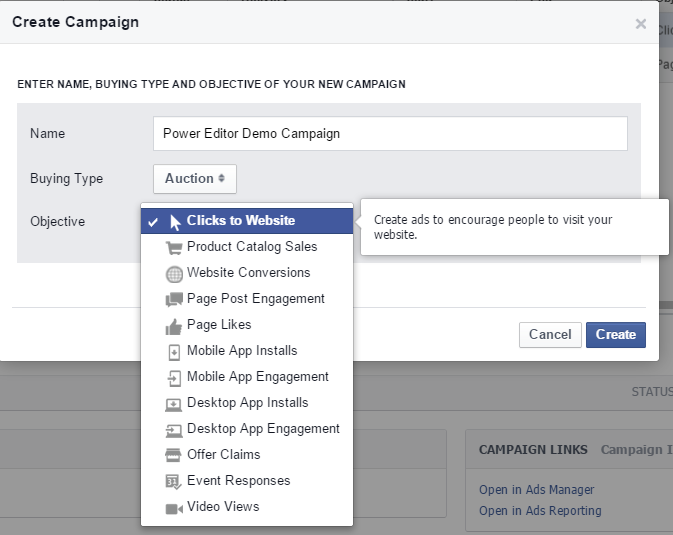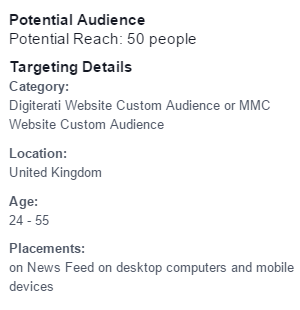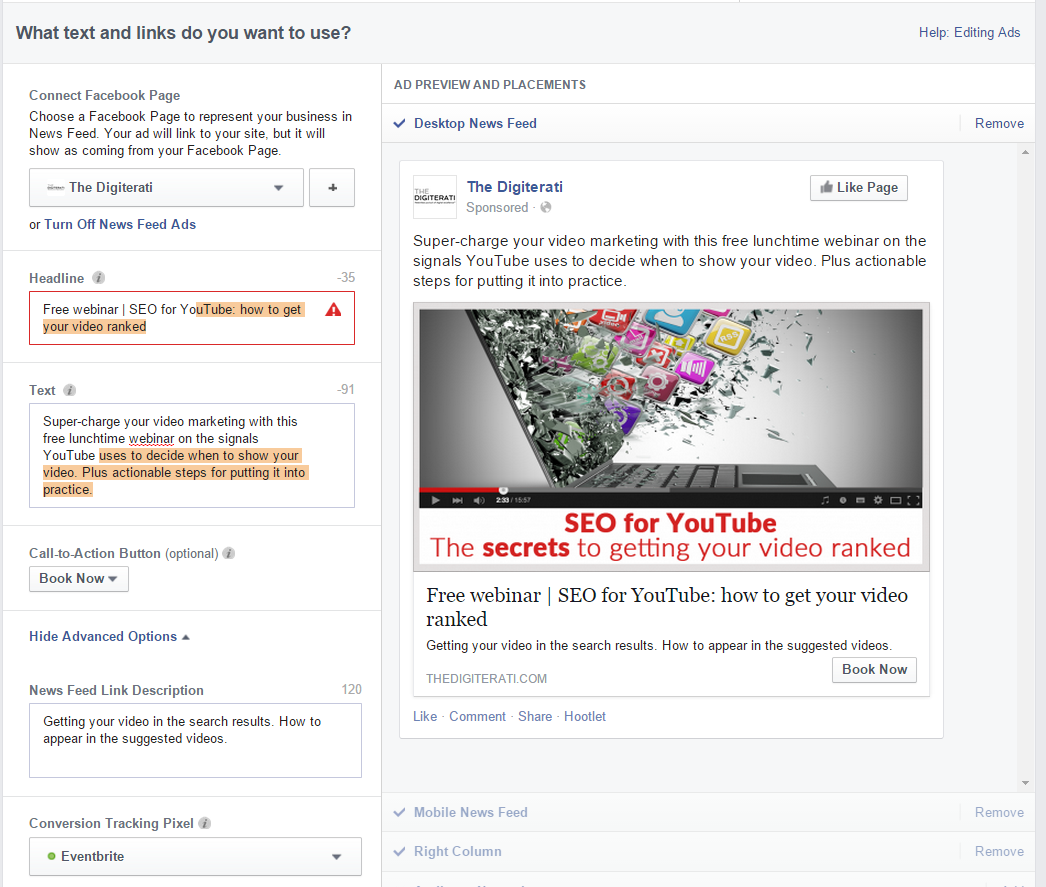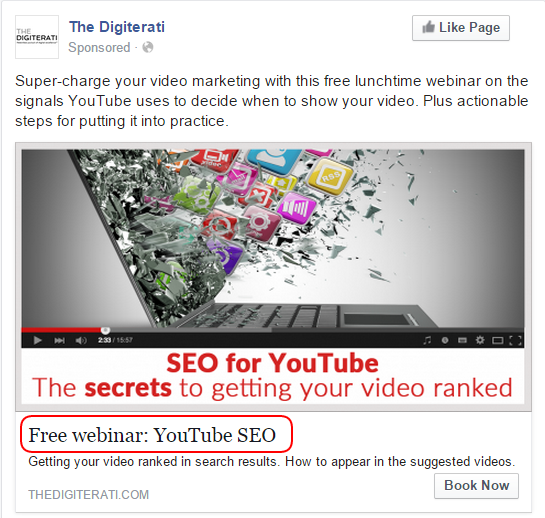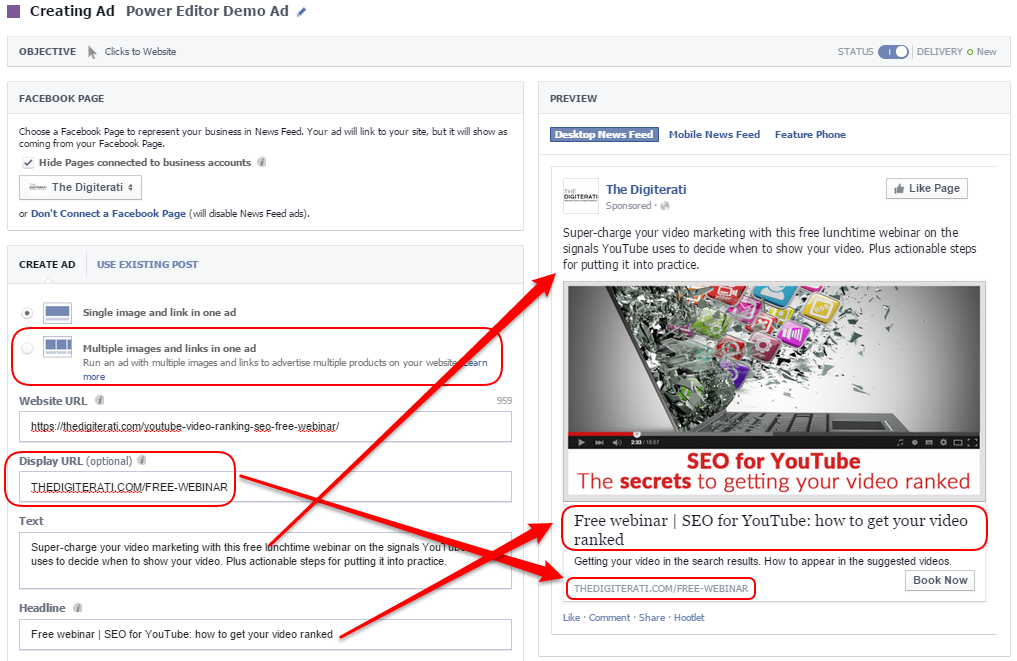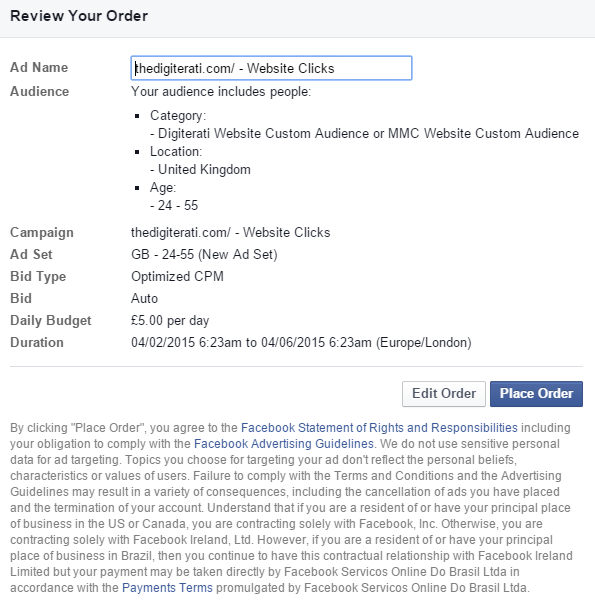A tutorial on creating ads in Facebook comparing Power Editor to Facebook's self-serve Ad Manager
Most people I meet on training courses who advertise on Facebook, naturally start with Facebook's Ad manager since they don't know about Power Editor. In this tutorial I will explain the ad creation process using the self serve tool and I'll show you how much better it is with Power Editor.
If you don't know it Facebook's Power Editor is a Chrome application which I'd strongly recommend for anyone creating ads in Facebook. It's pretty essential for big, regular advertisers, but what you may not realise is how many benefits there are even in a single ad.
First: go to the Ads Manager
You'll see something like this. Select "Create Ad".

Step 1: choose your campaign objective

Now compare the approach in Power Editor - note the different buying type options and a slight difference in objectives.
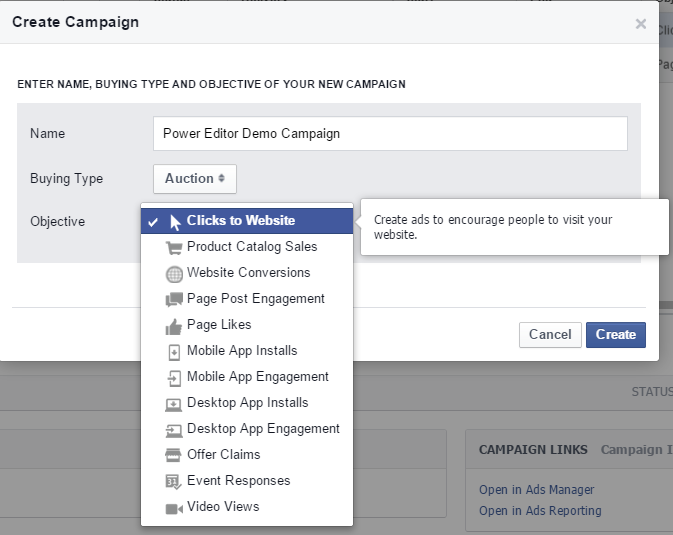
Step 2: Targeting
Targeting is a lot better in the Ads Manager than it used to be. Here I am targeting two Website Custom Audiences (people that have been on The Digiterati's website in recent days, or our partner training provider MMC Learning's site):

Ad Manager Targeting
Note how the Ads Manager is simply telling us that the audience is too specific (i.e. too small). I get far more information from Power Editor:
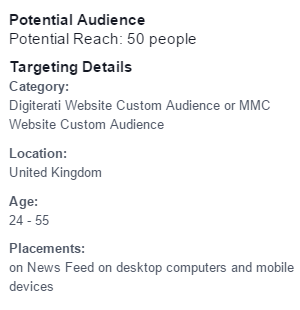
Power Editor Targeting
Other than this, targeting on Ads Manager and Power Editor is pretty similar in terms of features. The process you go through changes a little on Power Editor in that the creation of your Ad Set is very clearly defined. It is also possible to bring in the Power Editor file naming tool I referred to earlier.
Step 3: Creating your ad
Here's one area where the Ads Manager has an advantage over Power Editor. You can use Shutterstock's extensive collection of stock images at no extra cost.

I've uploaded my own image because I wanted to show some text on it so created it in a graphics programme (Canva is a helpful tool if you need something quick, free and easy).
The next part is where things start to get VERY different on Power Editor and where it seriously starts to flex it's superior muscles.
Below is the ad I wanted to create. In fact, the ad copy you see here in the Headline, Text and Link Description are EXACTLY what I was allowed to use in Power Editor. But here on the self serve Ads Manager I'm running into problems.
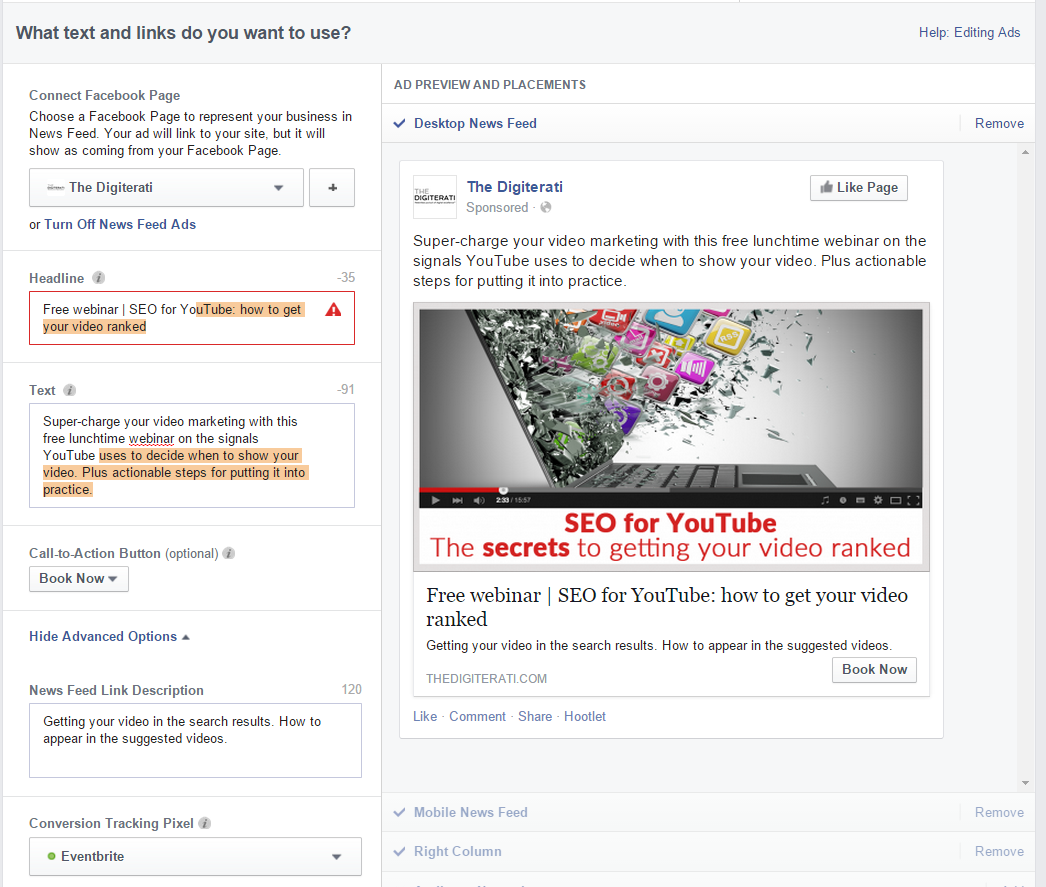
Ads Manager limitations over Power Editor

Ads Manager Error Message
Ads Manager does have one newish feature that used to be Power Editor only - you get to choose a call-to-action button
But because of the text length restrictions, I had to rework my ad. This is how it ended up:
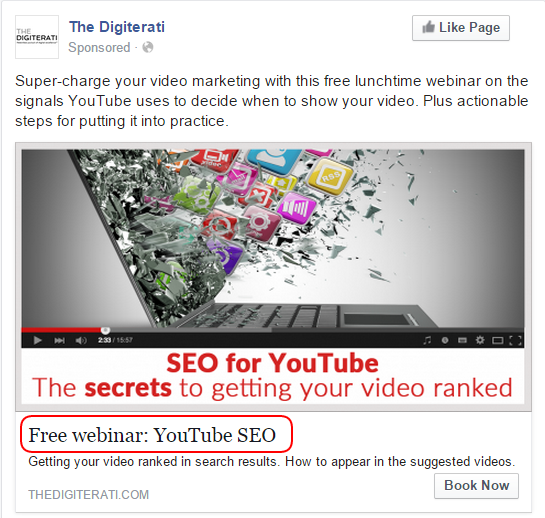
Ads Manager adjusted ad. Headlines are limited to 25 characters and cannot use symbols like | < and =
The advantages of Power Editor for ad creation
The graphs in this section show all the advantages Power Editor offers over the Ads Manager at this stage of ad creation:
- Ability to create ads using multiple images
- Ability to set a Display URL
- Extra characters allowed in the Headline
- Special characters allowed in the Headline
- Enabling multiple tracking pixels (I wanted to track clicks to the relevant website page plus checkout conversions on Eventbrite)
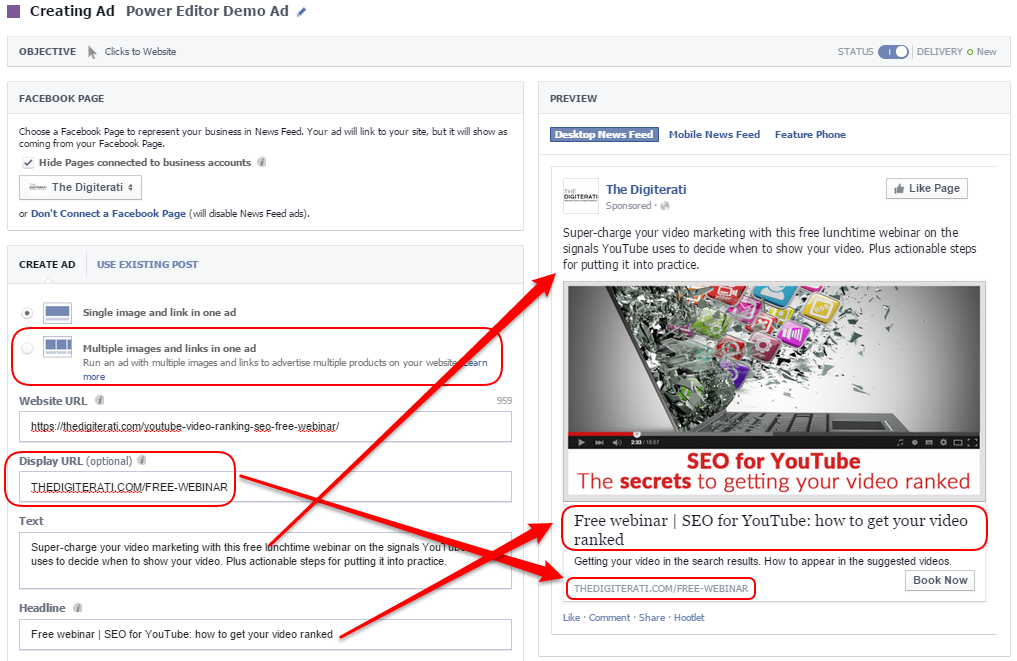
Power Editor: Ad creation advantages
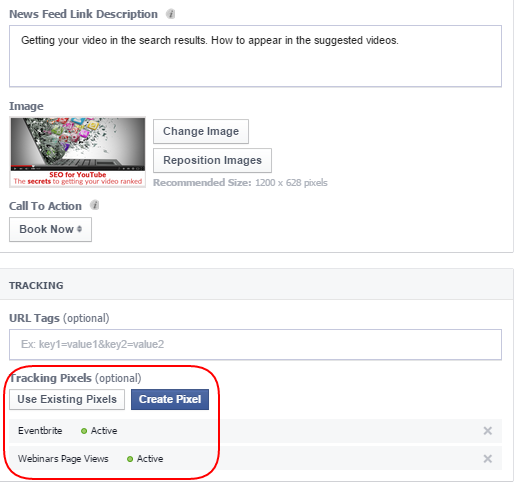
Power Editor: enabling multiple tracking pixels
Step 4: Place Order
For completeness, this is the final step in the process of creating an ad. Let's review what I did on the Ads Manager and then click the button (although I won't because I'll be using the Power Editor version!)
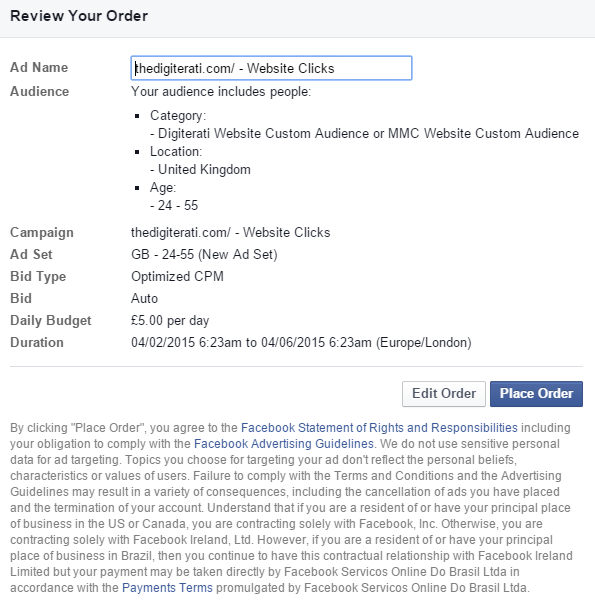
Ads manager: reviewing and placing the order
Need more help or advice with Facebook marketing?
Check out our Advanced Facebook training in Marie's webinars. Marie is also available to provide in-company training and coaching on social media marketing.