A step-by-step tutorial to managing Link detoxing
Link detoxing is extremely important for many reasons, including keeping your site active and penalty free. One bad link is a problem, but many bad links are a huge setback and should not be taken lightly.
When you do a link detox you can either use a program or go through all of your links manually to check for any bad links. After finding bad links the next step is to get rid of them and delete them off of your profile.
Questions that are often asked about this process include how do I spot bad links, should I use a program or do it manually, if I use a program which one, and how do you get penalties removed after the bad links are gone? You can find all of the answers to these questions and more below, as well as some basic information about link detox and penalty removal.
What makes a Link Bad?
There a several factors to take into consideration when determining if a link is bad including:
- Does the link relate to your site?
- Does it land on a non-spammy page?
- Does it provide value to your followers?
If a link does not provide any value to your page then it is in essence, a bad link. Though there are several factors that key in to whether or not a link is bad, in the end it all comes down to one question; does the link help your site, hurt it, or do nothing for it? If the answer is anything except help it, then the link needs to go.
We usually look at the following three factors when evaluating the quality of a link:
- 1. Relevance
- 2. Quality website (PR, Authority, Traffic)
- 3. Provide actual value
How do you spot a Bad Link?
Some bad links are easy to spot because of titles and web addresses, but others hide their toxicity from plain view which why a full check is required. Whether you do checks manually or by using a program, do a thorough inspection of each link and where it goes to determine if it is good or bad.
Some links are ones that you put there yourself so you already know what they are and where they go, but plenty of backlinks get placed on your site that you have nothing to do with.
Start by downloading all your links. You can use Ahrefs, MajesticSEO, Open Site Explorer, Google Webmaster Tools, or SEO Spy Glass. In order to cover as many links as possible, I recommend using at least two from the links above and then erase any duplicate results.
IMPORTANT: You should use Google Docs for this entire process. This is necessary since we will be sharing the links to these files when we file a reconsideration request.
Now, you need to decide whether to remove the links and give the reason why. Below are the options you need to use:
- YES - SEO Article
- YES - SEO Directory
- YES - Bookmark
- YES - Forum Spam
- YES - Profile Spam
- YES - Comment Spam
- YES - Link Made for SEO Purposes
- NO - NoFollow
- NO - Page not Found
- NO - Link not Found
- NO - Site no Visited due to Malware warning
- NO - Valid Directory
- NO - Natural Link
Open a third column in your excel sheet called Disavow. All of the links except the last two categories are going to be marked as YES to disavow. Also, for better navigation, you can color code them: all of the YES in red, all of the NO without a colour.
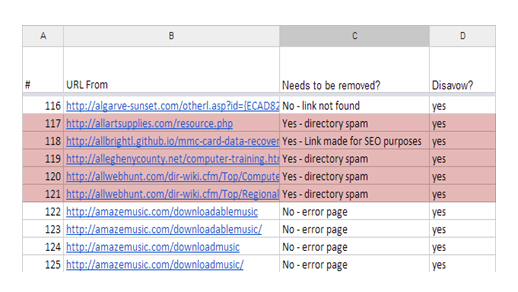
A word on manual detox vs. using a program
Whether to manually link detox or to use a detox program is the subject of great debate among website holders and cleaners. The fact of the matter is that as a general rule you are better off using a degree of both. If you have a very small website that only has a handful of backlinks it will be easier and more cost-effective to detox manually, but if you have one hundred or more links you need to start out with a link detox program.
A detox program will automatically check every single backlink and then give you a report that breaks them down into three categories; bad/toxic, suspicious, and safe.
The ones that have been marked as bad or toxic should be deleted right away, but the 'suspicious' ones will create a bit of work for you. Some people prefer to go ahead and just remove all of the suspicious links, but just because they get marked as suspicious does not mean that they are actually bad (if they were they would have been in the bad/toxic file). This is where the manual part comes in; go through each and every link in the suspicious file to determine whether or not the link is good or bad (see above categories). You may end up with many good ones or just a few, but either way you will not miss out on potentially helpful links if you review them yourself.
Pay attention - Are 'Suspicious' Links always bad?
As we said above, they are not always bad. Links are put in the suspicious file because the software is not sure if it is good or bad, so you end up with a fifty-fifty chance. The best thing to do is to check each link yourself to determine its value.
Automation is great but it will not check the 'suspicious' links for you, so you have to do it manually. It is preferred by some to simply remove all of the 'suspicious' links to be on the safe side as well as to save time and effort.
This process is fine, but if you want to truly do the best thing for your site then you need to go through all of the links in the suspicious file. You will likely end up saving some great links.
Which programs work?
One of the top programs available is Link Detox, which is made by the same company that created Link Research Tools. Another great one is Link Audit. They both provide link tools that will allow you to find and eliminate any and all bad links.
They give you 'unnatural links' detection as well so you will know immediately if a potentially bad link has been built on your site. Link Detox allows you to optimize the link detection to best suit your needs and desires.
The best thing to do is to search and experiment with different tools and programs until you find the one that you like the best. You have to be completely satisfied with the program and the tools that you use, otherwise you will forever doubt the results.
For a full manual detox visit, look at webds's site.
Getting penalties lifted
The first step to getting a link penalty lifted is to get rid of the offending links. Go through once, either manually or with a program, and get rid of any obviously negative links. You should do this by writing an email to each website’s administrator. To find their email address check the website, and if you can’t find it there then look the website up on Whois. Now your excel file should look like this:
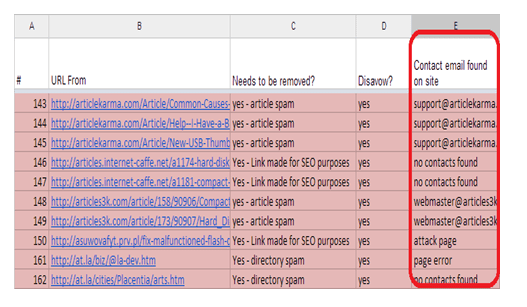
This is the process for removing a link penalty:
- 1. Write the first email (see template sample below)
- 2. If they didn't remove the link, write a second email
- 3. If they still didn't remove the link, write a third email
- 4. If they removed the link, mark as 'removed' in your excel sheet
- 5. If the link wasn't remove, mark as 'no response from admin' on your excel sheet.
Note: You’ll need to gather all of the email addresses of the links that you couldn’t remove. Simply copy and paste them to one long Google doc and reference the email number on the excel sheet. Your email reference Google doc file should look like that:
Reference email#1: Email communication here
Reference email #2: Email communication here
Reference email #3: Email communication here.
Here is the template email that you can use when writing to the website admin:
We received an unnatural links penalty. I was wondering if you could either remove or nofollow any links on your website that point to [sitename.com]. The links to my website are on the following page(s):
[list of links]
I'm not questioning your website or business practices. I am simply doing all that I can to get my penalty removed.
Thank you.
[Your name]
The next step is to use Google’s disavow tool to block any URL’s or entire domains that proved to be harmful. Do not be afraid to disavow as many URL’s and domains as you see fit.
You will need to be logged in with your Google account that is associated with the website that you need to disavow. Prepare a simple txt file containing all of the toxic domains (we don’t recommend disavowing specific pages). You need to write 'domain:' before each URL.
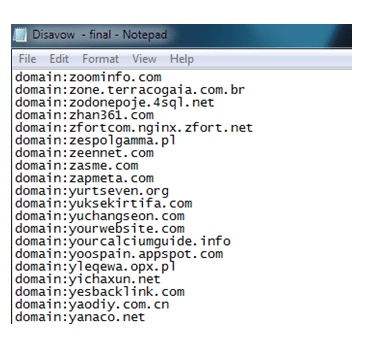
Finally, submit a reconsideration request. Do not make the request long or flowery, keep it simple and to the point. Be sure to give a synopsis of the situation and explain that you have done everything in your power to rid the site of bad links and to keep them from being built on your site in the future. You can request reconsideration from Google.
You will need to be logged in with your Google account associated with the website.
Now all you can to do is wait for a response. Once the penalty has been revoked do not let your guard down; be vigilant with the links that are being built on your site.
Finding and removing bad links and getting penalties lifted is not an overly difficult or arduous task, but it can be somewhat time consuming. Just keep these tips and advice in mind and you will do fine.
Key takeaways on finding and removing bad links and getting penalties lifted:
- Remember, learn to spot the obvious bad links and remove them as soon as possible, then use the disavow tool to block spam URLs and domains.
- Keep an eye on the links that are being built on your site and run checks regularly to remove bad links as they pop up. To get the best detection possible use a link detoxing program as well as a manual check.
- When links get sent to the 'suspicious' file, do not automatically assume that they are bad, it simply means that the program was unable to determine whether the link is good or bad.
- Do a thorough check of the links that end up in the 'suspicious' file. If you delete them all you may be getting rid of some excellent links.
- If you do receive a penalty, go through your links twice with or without a program and delete all of the obviously bad links as well as any and all questionable ones. Then go through one more time manually just to be on the safe side.
 Thanks to Ben Oren for sharing his opinions and thoughts in this blog post. Ben is a Web marketing specialist and a Marketing Analytical Consultant at Dynamic Search™. Ben Oren is specializing in large corporations in a highly competitive niches mostly in the US and Europe. You can connect with him on LinkedIn.
Thanks to Ben Oren for sharing his opinions and thoughts in this blog post. Ben is a Web marketing specialist and a Marketing Analytical Consultant at Dynamic Search™. Ben Oren is specializing in large corporations in a highly competitive niches mostly in the US and Europe. You can connect with him on LinkedIn.



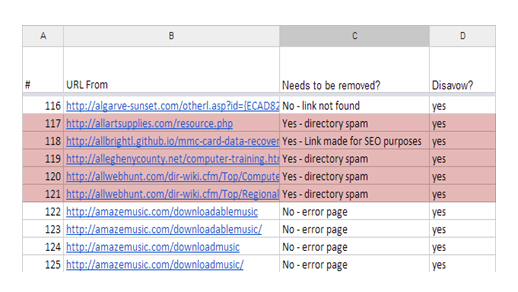
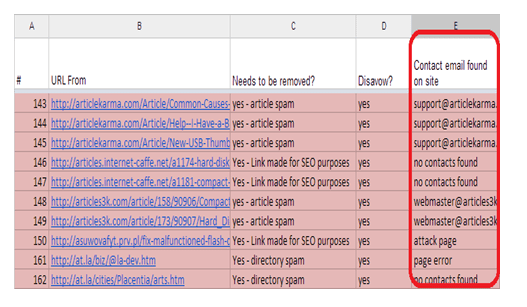
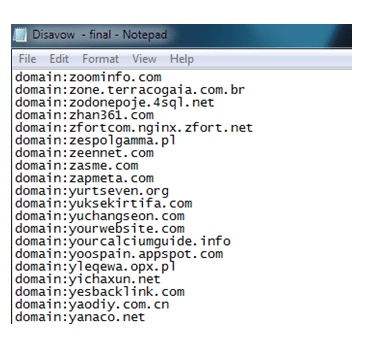
 Thanks to Ben Oren for sharing his opinions and thoughts in this blog post. Ben is a Web marketing specialist and a Marketing Analytical Consultant at
Thanks to Ben Oren for sharing his opinions and thoughts in this blog post. Ben is a Web marketing specialist and a Marketing Analytical Consultant at 


