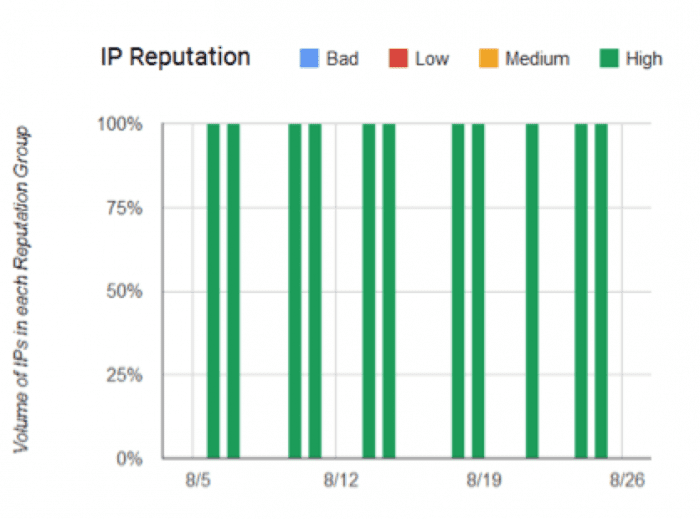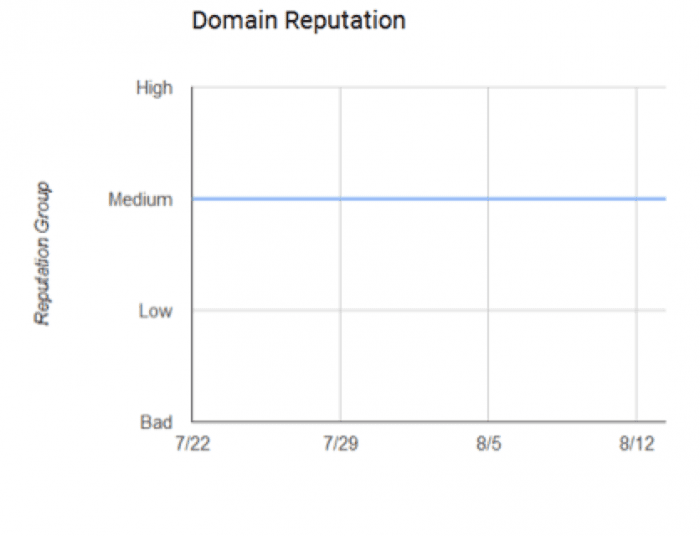A new tool from Gmail lets you see what Gmail and its users think of your email based on a reputation score and spam reporting levels. Follow Tim Watson's tutorial for how to use it.
It’s no secret to email marketers that the major ISPs create reputation scores for email senders and that a good reputation is fundamental to getting delivered to the inbox.
Until now you had no way of knowing your Gmail reputation score. Getting to the inbox has felt like ten pin bowling with a curtain in front of the pins.
But over the summer Gmail made available a free tool for senders to obtain data on their own reputation. Finally you can know what Gmail users think of your email.
I’ll cover in a minute how to sign up to see your own stats, but first a quick summary of why you’ll want to do this.
Access gives you reports for Spam Rate, IP Reputation, Domain Reputation, Feedback Loop, Authentication, Encryption and Delivery Errors.
So far I’ve found the first three of these reports to be the most useful. So let me go into those.
With Gmail you don’t have a single reputation score but in fact Gmail calculates reputation for both the sending domain and sending IP addresses. Domain reputation is becoming a big factor at many major ISPs.
IP Reputation report
This report shows the reputation for all the IP addresses Gmail has seen email being sent from for your domain.
There are four levels of reputation and of course you’ll want to be high, as in the example below. Within the user interface (but not shown below) you’ll see detailed information for each of the IP addresses Gmail detected and their reputation rating.
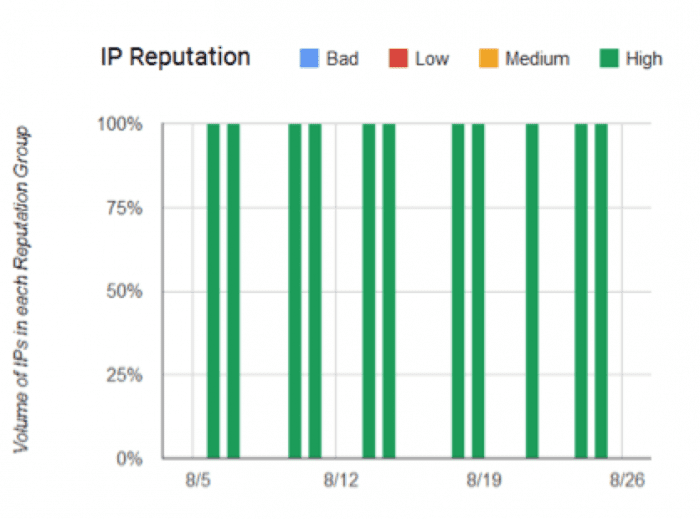
The bars only show for days that you actually sent email.
Domain Reputation report
This shows the reputation Gmail has calculated for your sending domain. As with IP reputation it’s graded in four levels.
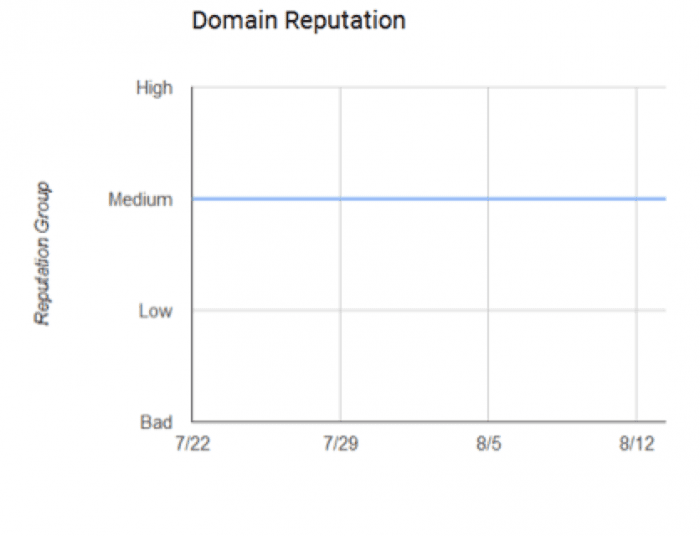
Spam Rate Report
Shows a graph of spam complaints over time. This is the number of your recipients classifying your email as spam in the Gmail user interface.

What level of Spam complaint rates is acceptable in Gmail?
You should be aiming to keep spam complaint rate below 0.1%. Because the report only shows data to one decimal point that means aim for most days aim to have 0% with a few at 0.1%. From the reports I’ve looked at the occasional 0.2% is not overall too harmful to reputation.
There is one additional criterion to get this report; you must have DKIM authentication setup. If you are using a good ESP this should be the case.
Gmail spam feedback loop (FBL) report
The feedback loop report shows the Feedback Loop Spam rate and Feedback Loop identifier count.
Confused? Sounds like the same as the Spam Rate report?
Well it is a very similar but this report is specifically giving a summary of the stats from the Gmail feedback loop system. The feedback loop system provides user spam complaint data back to ESPs that have support for this Gmail system.
It’s based on the same user spam complaints as the Spam Rate report, but provides further granularity. As long as your ESP has extra Gmail specific headers in your emails and is signed up with the Gmail feedback loop then data for spam complaints by campaign is also available.
You may well see a report of all zero percentages – that means you don’t have a Gmail feedback loop setup. If you work for an ESP that does support Gmail FBL or are using an ESP that does please leave a comment at the end of this blog to let everyone know. Kudos.
How to use the tool
The most important use is quite simply to know if you have strong Gmail inbox placement. There is no tool or metric available anywhere else that will give you a better sense of this.
Simply signup and check you’ve high IP reputation and high domain reputation.
If you’ve high reputation then you’ve nothing to do but monitor it stays high. Put it on the regular report list, weekly or monthly depending on your level of email activity.
If it’s not high then you’ve now hard facts that you’ve an issue to work on and solve.
Does this help me fix my deliverability issue?
The tool won’t tell you specifically what to do if you don’t have high reputation. General advice from Gmail is available in their bulk sender guidelines.
Some of the reports I’ve not covered give your deliverability analysis some further clues and of course looking at the time line for complaints and your sending pattern can help further.
Questions to consider when complaints peak include; what segments were being sent to? Was different or new data introduced? Was the message and content different to your typical emails? Did you change display from name or use a very different subject line?
As you go about improving your deliverability the tool does provide a means for definitive measurement that it really is improving. This is a big advantage in itself.
For a prioritised list of the main causes of poor deliverability see 7 email deliverability issues.
Getting access
The tool is free, you just need a Google account and to complete a short verification process to prove you own the domain for which you wish to view stats.
The verification process involves adding a DNS record to your sending domain. If your company manages your domain then it’s 15 minutes work for the IT person in charge of your domain DNS to do this.
I’ve been able to get same day access to the Gmail postmaster tool for some of the brands I work with.
Head over to the Gmail Postmaster tools page to sign-up for access.
However, in many cases your sending domain may have DNS delegated to your ESP. That means you need to ask your ESP to add the verification record. I know not all ESPs are currently able to support this. Please add a comment at the end of the blog if you’ve been able to do this with your ESP, to give them credit for being on the ball.
Along with Microsoft SNDS the Gmail postmaster tool is looking like one of the two must have tools for monitoring of inbox placement. It’s already become a standard tool in my toolbox.