A checklist and examples of all the key AdWords changes you should review
2013 has seen some of the biggest shake-ups in Google AdWords to date. For example Enhanced Campaigns became mandatory on the 22nd of July, so this post looks at some of the recent changes to AdWords and how you can use them to your advantage.
Device Targeting and Bid Adjustments
The most controversial change from Enhanced Campaigns has delivered is the shake up with device targeting. In previous times, best practice has always been to target mobiles and tablets in separate campaigns (away from desktop campaigns) because they perform differently. This also allowed the advertiser control over the split in spend between tablet, mobile and desktop.
The AdWords interface has now changed so dramatically that you can no longer target tablets separately because Google believe they perform in the same way as desktop devices (in my experience they don’t, but who am I to argue with the big G).
All devices are now targeted within one campaign, and bid adjustments are used to increase or decrease bids for mobiles. There is no way to increase or decrease bids for tablets, which is a real shame.
You can choose not to target mobile devices by making your mobile bid adjustment -100%.
Bid adjustments aren’t all bad news – there are some other handy bid adjustment features for location and times of day.
Bid adjustment feature by location and time of day
If you have a local business with physical locations, you can increase your bids for users who are within a certain radius or location close to your business. For example if you were an Estate Agent with offices in Winchester, Southampton and Basingstoke, you could set your campaign to target the whole of Hampshire but increase bids by 5% for users in Winchester, Basingstoke and Southampton because you believe they are more likely to convert.
The functionality for bid adjustments based on times of day has always been available in AdWords but now it’s more prominent in the settings section of the interface.
Explore your campaign performance by times of day using the Dimensions tab, and then increase or decrease bids as required.
For example if you are a cafe, you may want to increase your bids from 12pm to 2pm because this is when people are most likely to search for your business and actually visit your venue. Likewise, if you are an e-commerce site, you might see in the Dimensions tab data that your site performs well throughout the day but most conversions happen after 5pm. You could then increase your bids between 5pm and 9pm because you know clicks during this time are most likely to convert and you want increased visibility higher up the page.
All bid adjustment functionalities can be found within the settings tab and then green sub-tabs within it.
It’s important to remember that all bid adjustments stack on top of each other. For example if your standard bid was £1 and then you bid up 10% for people who are in Winchester, and then also bid up 10% for users between 12pm and 3pm, your new bid would be £1.21.
Flexible Bid Strategies
This is a completely new feature in AdWords where you can choose a bidding strategy and Google will automatically optimise your bids based on achieving this strategy.
It sounds too good to be true, and that’s because it might be.
Nothing can beat a bidding strategy managed by a human (or even a human using a 3rd party tool), but sometimes you just don’t have the time or the knowledge to constantly tweak bids.
This is when Automatic Bidding Strategies might help you:
Tell Google to optimise your bids to achieve a set Cost per Acquisition, Cost per Click, maximum number of clicks, or simply for a certain position in the paid search results.
AdWords does this by using all the time, location and device data in your account and changing your bids accordingly.
The bid strategy for Cost per Acquisition is helpful if you are targeting mobiles on Enhanced Campaigns and used to use Conversion Optimiser, as Conversion Optimiser does not function alongside mobile targeting with Enhanced Campaigns.
New and Enhanced ad Extensions
Ad extensions are always developing and this year has been no exception.
Enhanced Campaigns have bought us the ability to schedule all ad extensions for times of day as well as days of the week. This feature is particularly useful when applied to call extensions because you can make sure that your call extensions only show when your business is open and there is someone there to take the call. This makes sure you don’t waste budget on click-to-call adverts when it’s not going to result in a conversion.
- Ad Extensions now at Ad Group Level
Ad extensions are now at ad group level, as well as campaign level. If you set extensions at ad group level, they will override any campaign level ad extensions for that ad group. This is great if you have lots of pages on your site that can be used specifically for ad extensions at ad group level.
For example if you have one ad group for a particular product, and the product comes in a range of sizes, you could make ad extensions for each different size. For best results you should create at least ten ad extensions per campaign and ad group, so Google can choose from them.
Data data data!
There is now lots more lovely data on the performance of ad extensions. In the ad extensions tab, you can now view when someone actually clicked the extension, or another part of the ad. The example below shows you this function with a site extension (and description). You can see that this particular extension doesn’t actually perform very well:
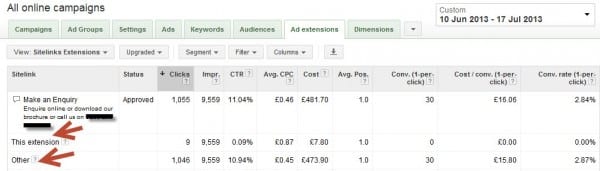
You can optimise your ad extensions and sitelink descriptions using this data.
- Click-to-Call Extensions as Conversions
You can now set a minimum call time for your click-to-call phone calls to be counted as a conversion. This is great so that you can see exactly which calls lasted a significant amount of time and are most likely to result in conversions. You can set this up when you set up call extensions or when you edit your existing call extensions.
Paid search ads can earn even more space in the SERPs when they use sitelink descriptions. These effectively turn each sitelink into a mini ad of its own:
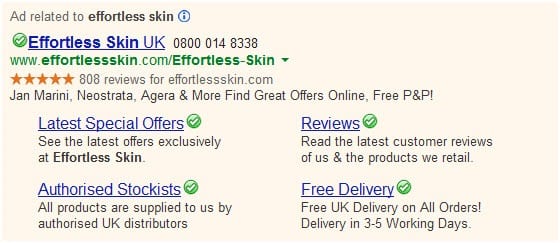
Offer extensions are the biggest ad extension game changer in my opinion. They provide the functionality to extend your ad with an offer that the user can download and use.
This could be a discount or even something like a free consultation. These extensions were designed to drive footfall into a physical store, but I have used them successfully for promotions and offer codes relating to ecommerce websites. Set them up in the ‘Extensions’ tab in the AdWords interface.
There are currently lots of new ad extensions which are in beta, but you might be able to get access to them via your AdWords rep, or by calling the Google helpline on 0845 358 0038.
Image extensions are in beta. They allow you to display images alongside your ad. They are set at ad group level and because they are manually reviewed while they are in beta, you need to make sure they are extremely relevant to your ad group. Product or brand logos won’t be accepted. You can apply for access to image extensions using this form.
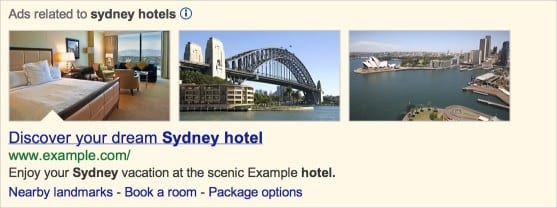
Review extensions are also in beta, although Google have said that there will soon be functionality for them within the AdWords interface. They allow a short review to be shown in the ad:
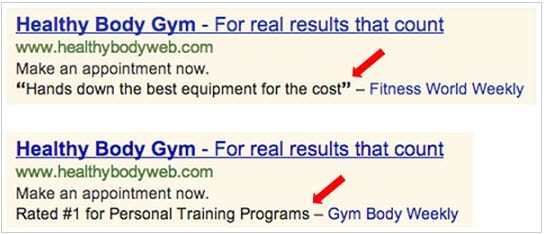
Previously an aggregated seller rating could be pulled in from Google shopping but there has never been the capability to submit reviews manually. This is great news for anyone who doesn’t sell via Google shopping but still wants to show their reviews.
Product extensions are no more!Google have retired product extensions. Advertisers now need to use Product Listing Ads in order to gain visibility for their product images in paid search results.
Product Listing Ads (PLAs) work by pulling in your product feed from Google Merchant Centre, and through bidding on a campaign in the standard AdWords Interface. You’ll need a separate campaign for your PLAs and I’d advise you to use lots of negative keywords as Google often shows them when it’s not relevant.
To avoid this you should also make sure your merchant centre feed has as many of the fields completed as possible and you can also use the additional field called ‘AdWords labels’ to label your products into revenue groups, so that you can set your bids based on the revenue certain product groups will make.
Low Search Demand keywords are not eligible
If you are targeting particularly long tail keywords, you will find that Google now often deems them as ‘not eligible’ to action because the demand is simply too low. This is a nice little trick for them so that advertisers are forced to bid on more competitive keywords which are naturally going to cost more.
To get around this I would recommend adding those longer tail search queries on modified broad match because in my experience they often become eligible with this match type and it might even result in your discovering more handy search terms from your Search Query report.
Competitive data
- Impression Share Data at keyword level
Impression share data has always been helpful if you have a client whose strategy is to dominate for certain keywords. Now this data is available at keyword level, not just campaign level, so you can see exactly which keywords are missing out and increase your bids on just those keywords – using your ad spend more effectively.
The Auction Insights report is a new feature which allows you to compare the performance of your ads to others who are also eligible to feature in the same actions for the keywords you are bidding on. This report allows you to compare your average position with competitors, your impression share, and the amount of times you are above them in search results.
It’s a great feature if your client is particularly competitive, and it can highlight areas where you need to increase bids or optimise campaigns to gain a higher position. It’s also good if you are the top performer in that particular auction so you can show your clients.
You can get the data in the Keywords tab, by clicking Details and then All:
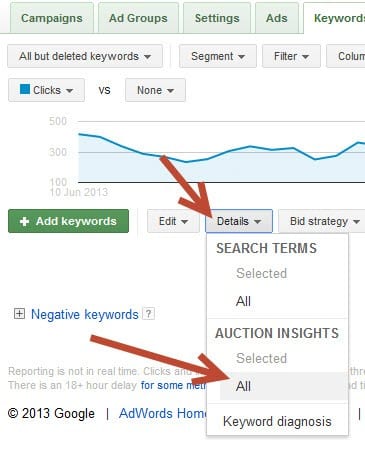
AdWords Display Advertising changes
- Managed Placements and Automatic Placements Report
AdWords have now merged automatic and managed placement reports, so you have to look though the whole report to see how your campaigns are performing. To get around this, I would recommend downloading the report to CSV and then filtering it in Excel.
- Remarketing with Google Analytics
AdWords remarketing is now even easier to set up, using Google Analytics. In Google Analytics simply tick the box for Display Advertising and the code generated will allow you to start collecting visitors on lists which can be used for Remarketing.
This is much simpler than when Remarketing was first released and the code was separate. It also means that you can create standard lists within Google Analytics (go to the admin tab where you will see Remarketing lists as a sub tab). Custom combinations lists (which allow you to do things like target people who visited a product page but didn’t convert) still need to be created in AdWords.
2013 has been a very busy year in the land of AdWords, and although many were fearful of the effect Enhanced Campaigns would have, it also brought lots of new features which enable your advertising strategies to be even more effective.
Image sources from AdWords

Thanks to Tara West for sharing her advice and opinions in this blog post. Tara is an experienced PPC and SEO Specialist at
Koozai. Having run campaigns for a wide variety of industries, her advanced AdWords experience includes the Search Network, Remarketing, Display Advertising, Product Listing Ads and much more!. She has previously presented at OMN London, On the Edge Manchester, and Guest Lectured at Bournemouth University. Tara has organised the recent Digital Females meet-up events and regularly contributes to the Koozai blog and their Whitepapers. You can connect with her via
LinkedIn,
Twitter or
Google+..



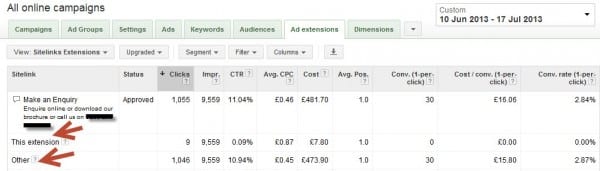
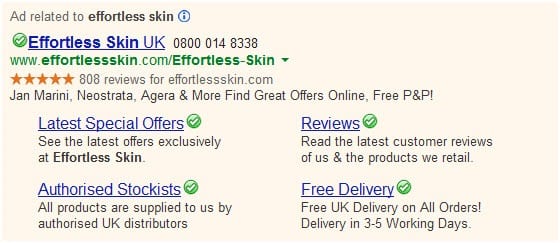
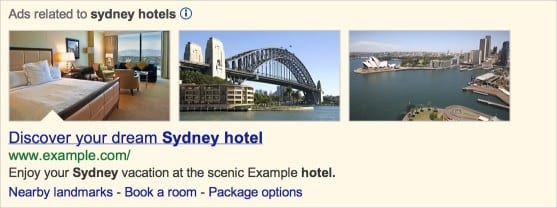
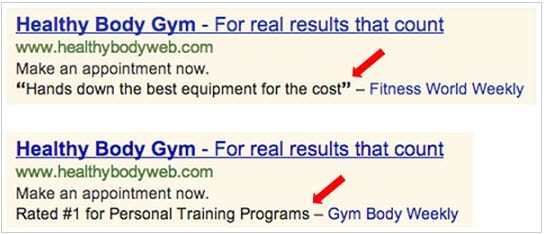
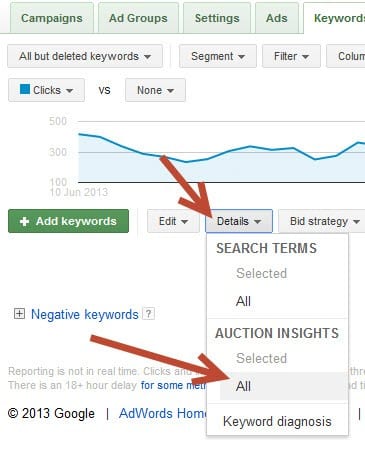
 Thanks to Tara West for sharing her advice and opinions in this blog post. Tara is an experienced PPC and SEO Specialist at
Thanks to Tara West for sharing her advice and opinions in this blog post. Tara is an experienced PPC and SEO Specialist at 


