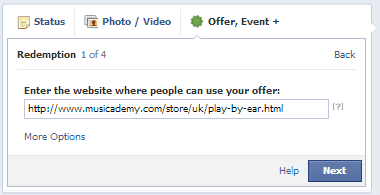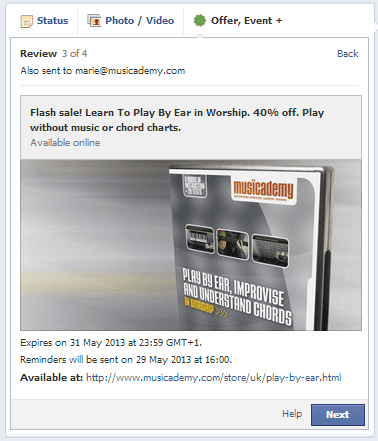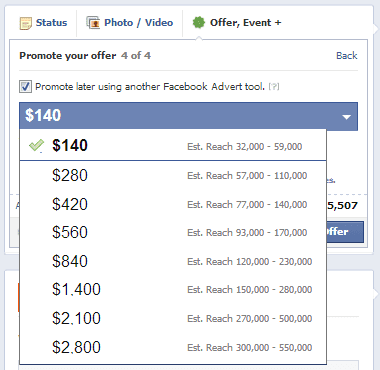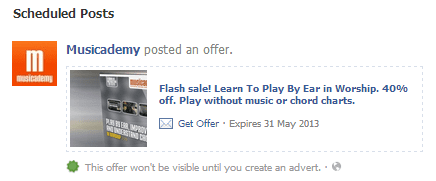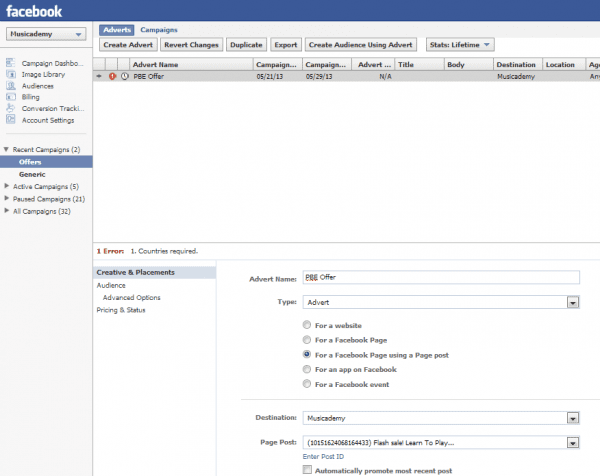A tutorial on how to use Facebook's Power Editor
If you are a regular advertiser on Facebook you really ought to be using Power Editor to create your ads rather than the standard self serve ad tool interface. Facebook's own help pages explain why. There are a number of advantages such as placements and custom audiences that you can only access via this tool. Power Editor is easy to set up since it's a Chrome Extension.
It's not the most user friendly tool imaginable but there are plenty of online help articles and videos to help you. There's also a helpful Power Editor guide to download here.
Facebook Offers
I first wrote a simple guide to Facebook Offers last September. Since then the fees have gone up dramatically, so many will be asking what can we do to reduce costs and improve effectiveness?
One answer is to create your offer via Power Editor. Not only will this let you set your own budget, but it will also:
- Give you a choice of bid types
- Let you control your Placement (the standard route would create 3 different ads, with Power Editor you can choose, for instance, to just have newsfeed, or just have mobile newsfeed ads)
- Let you select a target audience
- Enables you to insert a tracking pixel to your website to track conversions
Here's how it works:
First begin the process of creating an Offer via the usual route on your newsfeed:
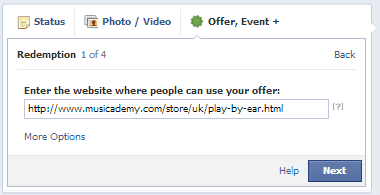
When you add the image be aware of the size issues. Offers images are 300 pixels wide by 300 pixels tall on desktop and 800 pixels wide by 400 pixels tall on mobile. This means that if you create just one offer to be used across both mobile and desktop the image will end up being cropped on one of the other. Another good reason to use Power Editor.
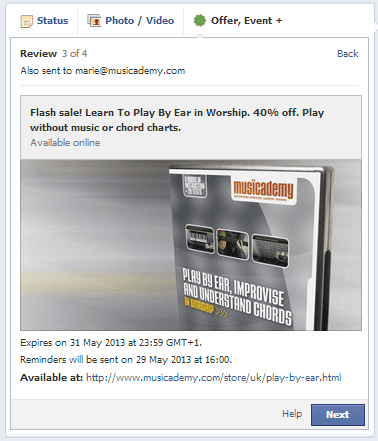
Facebook will email you a draft of how the ad will look. Do you this and adjust as necessary.
Now be sure to select "Promote later using another Facebook Advert tool"
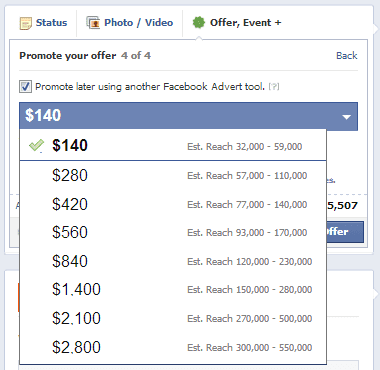
Choose your budget (you can over rule this later in Power Editor) and hit Create Offer.
The offer will now show up as a Scheduled Post as below:
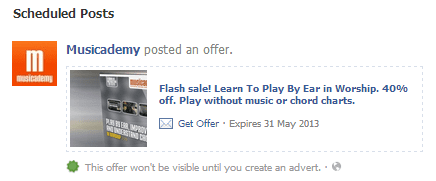
Now head over to Power Editor and create an ad. Select the ad type "For a Facebook Page using a Page post" and your previously created Offer will appear as an option.
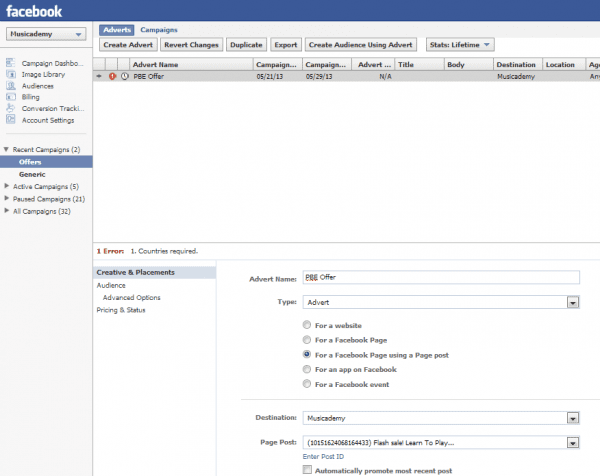
Now select your target audience, select your pricing and the other options and you are ready to go.
Don't forget to upload from Power Editor
Once you've finished with Power Editor you then need to upload your ads to Facebook. Do this by clicking Upload in the top right hand corner.

How long will this last?
No sooner had I completed this post than news started filtering through that Facebook is making yet more changes to the Offers mechanic. Sometimes reports of changes are little tests, sometimes the start of a full roll out. For now I'm still being able to use Power Editor so if you want to give it a go - get on with it now!
Let us know how you get on!