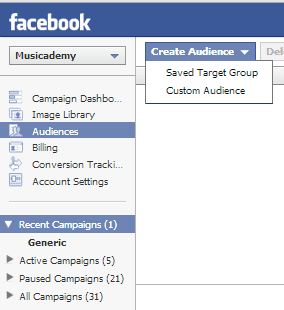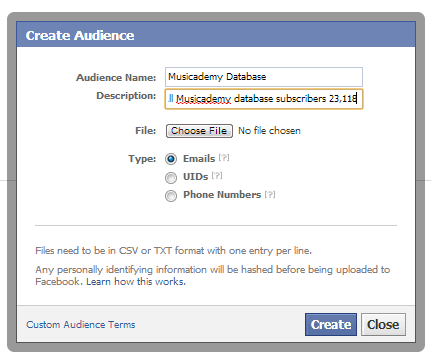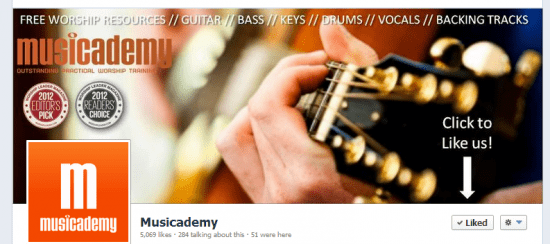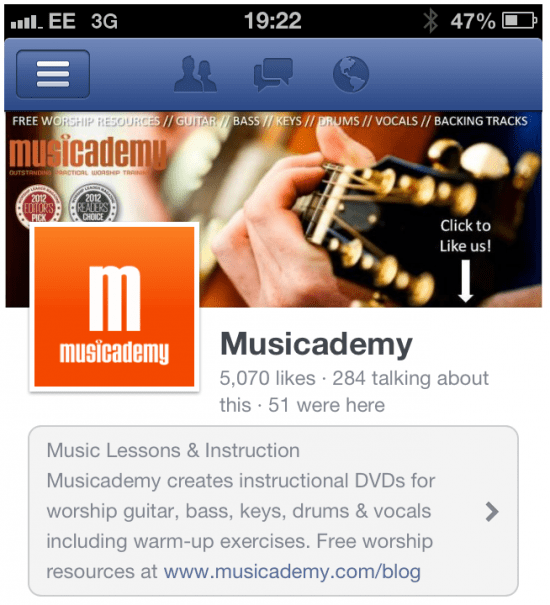Creating Custom Audiences, Lookalikes on Facebook, relaxed rules on cover images and nested replies
There has been (yet another) exciting new development rolled out by Facebook for advertisers recently - the Lookalike audience targeting feature. As you may have read in the many announcements, Lookalikes are a way of you targeting audiences similar to your current customer database (or existing Facebook fans). In this post I thought I'd go beyond a summary of the features and show what's involved in setting it up. Here are my experiences, do share yours!
A short guide to setting up Facebook Lookalike targeting
To access the facility you need to be using Power Editor to create your ads and manage your target audiences. Power Editor is a free Chrome plugin. It's not the most user-friendly plugin out there but without it (or a third-party app which uses the Facebook API) you won't be able to access Lookalikes.
About Custom Audiences
First of all you will need to create a "Custom Audience". This has been around for a few months now. In brief, what it means is that you upload your mailing (or customer phone number list) list to Facebook to allow it to help you target your existing mailing list names via Facebook ads. This can be helpful if you want to connect with them on an additional platform or carry out more precise targeting than your email program allows. So, for instance, you could target women of a certain age who live in a particular country and have a liking for a particular thing.
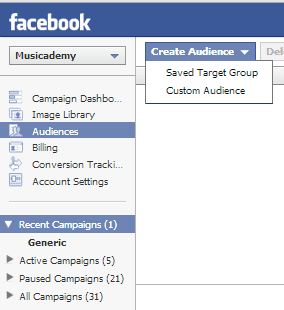
So load up Power Editor. click on Audiences from the left nav panel and Create Audience>Custom Audience from the top nav panel.
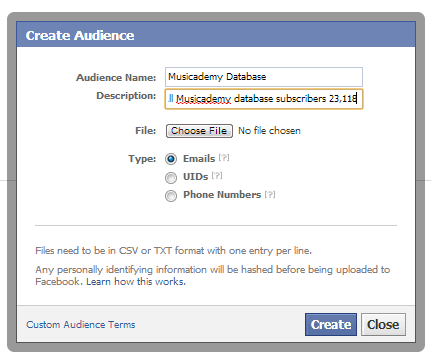
Give a name and description to your list and upload the file (I've selected a file of emails which I've created as a simple CSV file with email addresses and no headers or extra rows).
Accept Facebook's Custom Audience Terms and wait for the file to be uploaded. If you have any errors in the file a dialogue box will pop up telling you which lines are problematic. Correct that and upload the corrected file.
You will then need to wait an hour or so until the status bar changes from "Waiting" to "Ready".
To create a lookalike audience:
- Go to Power Editor and select the Audiences tab on the left
- Create a custom audience using a list of email addresses, phone numbers or Facebook user IDs
- Select this custom audience and click Create Similar Audience
- Choose the country where you'd like to find a similar set of people and select whether you want to optimize for similarity or greater reach
- Click Create
Other recent changes to Facebook
Relaxed rules on your cover image
You may have missed this recent change. Facebook has relaxed it's rules on cover images. You are now allowed to post contact info, prices, a call to action and an arrow pointing to the "Like" button. Images can have a max on 20% text.
This is my first attempt at playing with the new options. You'll see I've added some text and a couple of awards we have won.
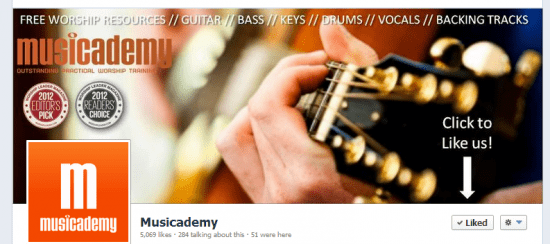
Now this looks pretty horrible in some situations such as hover cards and some news feed ad units where it's best to keep text away from edges as cover photos get cropped in certain situations. And see the mobile version below where the arrow to the Like button makes no sense. You can also see how the profile image has overlapped the little award badges too.
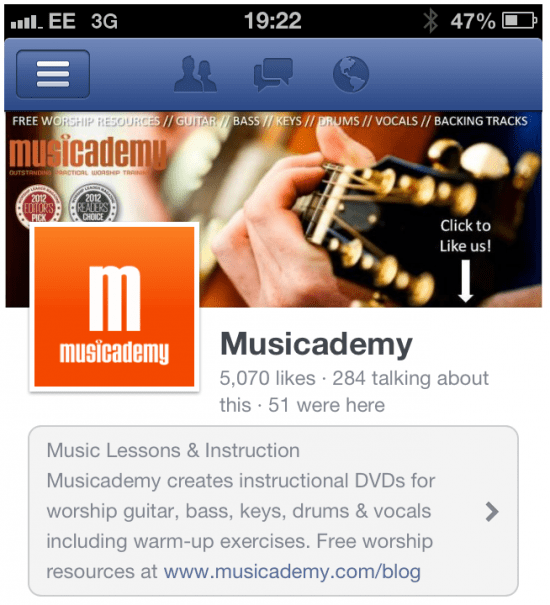
So I'm still playing with it. Do share any good examples that you find.